Andres Antsiferov
-
- July 11, 2025 - 1 min read 18
Description
The NetworkManager service is disabled on AlmaLinux/CloudLinux/Rocky 8 servers upon installation of the cPanel software. The Network service will be installed and configured in its place. Customizations to the network-related configurations can conflict with this server change and prevent the Network service from starting during server boot. If such a conflict occurs, rebooting the server will result in the server being inaccessible.
Since the cause varies depending on the customizations causing this, the only workaround that we can confirm is to re-enable the NetworkManager before rebooting the server after a cPanel installation.
Solution
You will need to work with your network or system administrator to configure the server to be compatible with the Network service. By default, this will work with stock images of these operating systems and will only occur if customizations have been made to them. In some cases, you may need to contact your hosting provider for further assistance.
-
- July 04, 2025 - 1 min read 18
How to fix its MIME type ('text/html') is not a supported stylesheet MIME type error in Magento 2
To fix this MIME type issue:
Solution 1
-
Go to file path pub/static/
-
Check whether the .htaccess file is available (hidden file - Press ctrl+H to view it).
-
If not available, you can download .htaccess file in the file path pub/static/ and move it into your server.
-
Finally, clear your browser and Magento 2 cache and check again.
Another way if .htaccess is present in pub/static folder try to redeploy static view files by running:
php bin/magento setup:static-content:deploy -f
Solution 2
Double-check that you have installed all requested PHP extensions.
Link: System Requirements Adobe Commerce
Solution 3
Check the Magento 2 files owner and files permissions.
-
-
- June 29, 2025 - 1 min read 10
Magento 2 Error - Current version of RDBMS is not supported.
Fix
Edit file app/etc/di.xml
You can specify acceptable MariaDB versions here - currently 10.2-10.4
Example to allow MariaDB 10.11.13
<item name="MariaDB-(10.2-10.11.13)" xsi:type="string">^10\.([2-9]|10|11)\.</item> -
- May 20, 2025 - 1 min read 17
Install & Run Elasticsearch
1. Configure the TMP dir by editing the below value in this file /etc/elasticsearch/jvm.options
-Djava.io.tmpdir=/var/log/elasticsearch
2. After that edit the system configuration to enable swappinesssysctl -w vm.swappiness=1 >> /etc/sysctl.conf
sysctl -p
3. And finally restart the service
systemctl restart elasticsearch
-
- May 17, 2025 - 1 min read 18
Microsoft Windows operating systems use the PuTTY program to establish SSH connections. If you experience connectivity issues, you can adjust PuTTY's configuration to help keep connections alive. To do this, follow these steps:
- Start PuTTY.
- Load your connection session.
- In the Category pane, click Connection.
- Under Sending of null packets to keep session active, in the Seconds between keepalives, type 240.
Note
With this configuration, PuTTY sends a packet to the server every 240 seconds (4 minutes) to keep the connection alive.
- In the Category pane, click Session.
- Click Save.
- Connect to your account and monitor the connection. If it still drops, gradually decrease the keepalive interval until the connection is stable.
Link: PuTTY





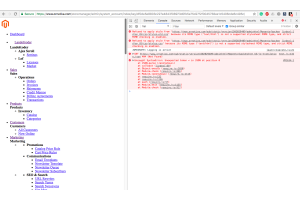
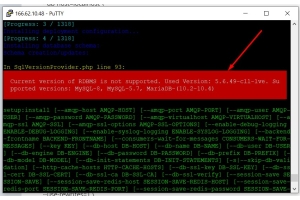
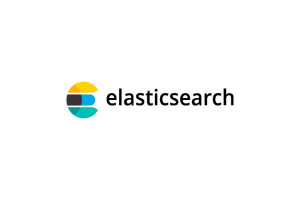

Login and Registration Form