WHM and cPanel
WHM (Web Host Manager) and cPanel are two interconnected tools designed for managing web hosting environments.
WHM (Web Host Manager) is primarily used by hosting providers and server administrators to oversee multiple cPanel accounts. It allows for server-wide configurations, user account creation, resource allocation, and security management.
cPanel is a user-friendly hosting control panel designed for individual website owners. It provides an intuitive interface for managing files, email accounts, databases, domain settings, and other essential web hosting functions.
Essentially, WHM serves administrators managing multiple accounts, while cPanel provides end users with a simple way to handle their hosting needs.

-
- July 11, 2025 - 1 min read 18
Description
The NetworkManager service is disabled on AlmaLinux/CloudLinux/Rocky 8 servers upon installation of the cPanel software. The Network service will be installed and configured in its place. Customizations to the network-related configurations can conflict with this server change and prevent the Network service from starting during server boot. If such a conflict occurs, rebooting the server will result in the server being inaccessible.
Since the cause varies depending on the customizations causing this, the only workaround that we can confirm is to re-enable the NetworkManager before rebooting the server after a cPanel installation.
Solution
You will need to work with your network or system administrator to configure the server to be compatible with the Network service. By default, this will work with stock images of these operating systems and will only occur if customizations have been made to them. In some cases, you may need to contact your hosting provider for further assistance.
-
- May 20, 2025 - 1 min read 17
Install & Run Elasticsearch
1. Configure the TMP dir by editing the below value in this file /etc/elasticsearch/jvm.options
-Djava.io.tmpdir=/var/log/elasticsearch
2. After that edit the system configuration to enable swappinesssysctl -w vm.swappiness=1 >> /etc/sysctl.conf
sysctl -p
3. And finally restart the service
systemctl restart elasticsearch





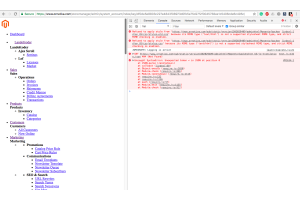
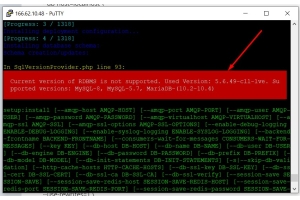
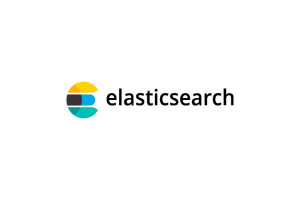

Login and Registration Form